Using the Student Filters
Often clubs and events are set up for a particular year, or class of students - or for an even more limited group.
NOTE: If you want to open your event to a particular group of students, then later open it to a larger group, you can do this by adding a student filter (e.g. one specific year group) when you set up the event and removing or editing that filter at a later date.
Setting up an event/trip/play for a list of students
When setting up an event you will come to a step that allows you to select the students involved using the add filter pop-up.
The filter is cumulative, e.g. you can use it to add all Year 3 students, plus selected students from another year. Or all students in Registration Group 2B, plus a Custom Group of SENCO students, plus a single student that was unable to make it to an earlier event.
For example: all Year 3 students, plus selected students from another year. Or all students in Registration Group 2B, plus a Custom Group of SENCO students, plus a single student that was unable to make it to an earlier evening.  To narrow down the list you can use the search box - for example typing '11' in the box will mean you only see the students with 11 in their class or year.
To narrow down the list you can use the search box - for example typing '11' in the box will mean you only see the students with 11 in their class or year.
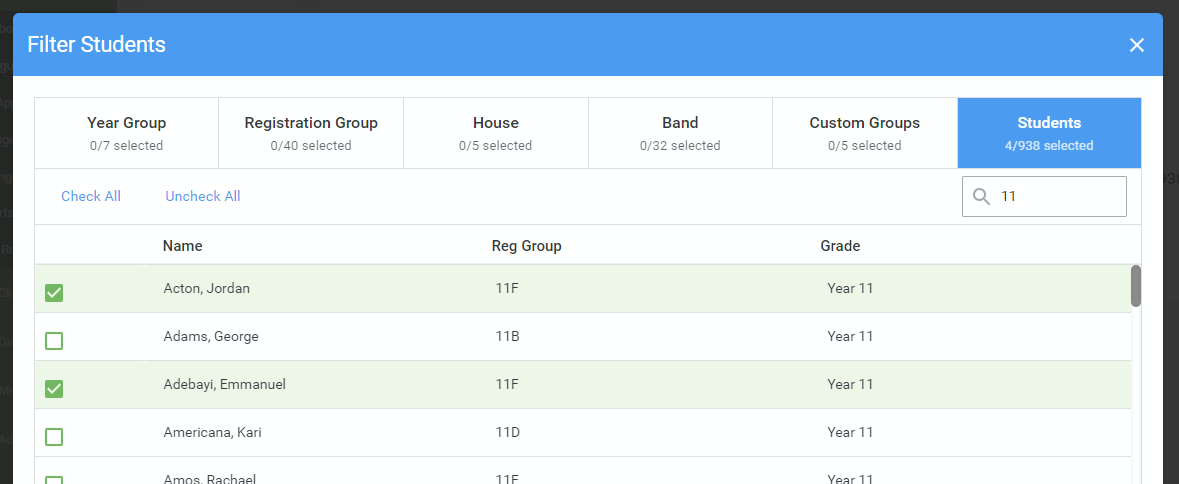 When you've selected all the students you would like at the event, click the Close button at the bottom to add the list of students. Then Save or click Next then proceed with the rest of the setup as desired.
When you've selected all the students you would like at the event, click the Close button at the bottom to add the list of students. Then Save or click Next then proceed with the rest of the setup as desired.